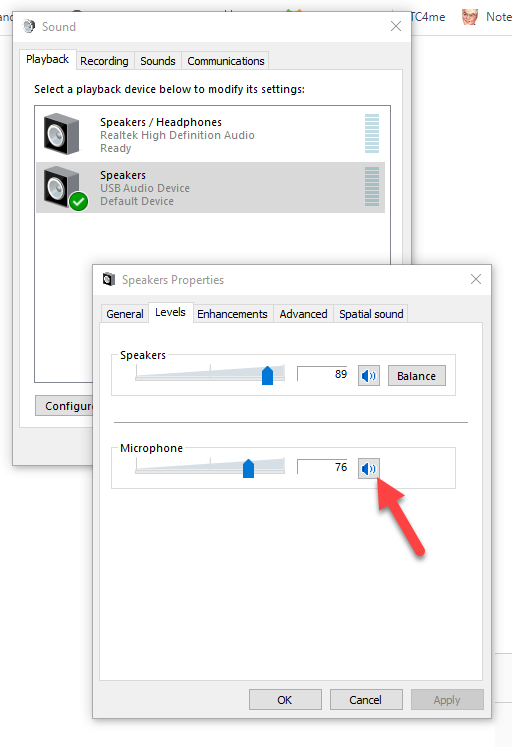I teach a lot of Zoom classes. I also like to hear myself in my headphones while I am lecturing. In the past year I purchased two different brand headphones with microphones that cost ~$25 to $35 from Amazon to use in Windows 10. Neither would work right. I could not hear myself speaking but I could hear my students fine. I read support forums online and even sent a support request to a manufacturer, all came up empty. Finally I decided to just start digging in Windows 10 and find the missing checkbox.
Here are the steps to correct this problem:
-
- Plug in your USB headphones; make sure your headphones are selected as default
- Press the Windows key and enter Control Panel
- Click on Sound in Control Panel; your layout for Control Panel may be different than mine, just look for Sound
- On the Playback tab, click on Speakers (seems odd going to Speakers to fix a microphone)
- Click on Properties
- Now click on the Levels tab
- On the right side of the Microphone levels, UNcheck the little Speaker Icon to turn on your microphone (one sneaky little checkbox)
- Finally, click OK and OK again, and close the open programs
Before I forget where I found the checkbox, I recorded this video which I hope will help other frustrated headphone users: